Huawei
Unlock Huawei 4G Mobile WiFi 5 Devices E5586, E5586-326, E5586-822, E5586-926 with Unlock Code
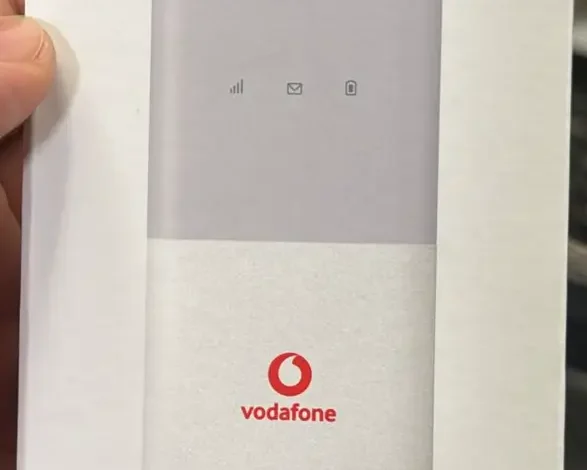
The Huawei 4G Mobile Wi-Fi 5 series models, including E5586, E5586-326, E5586-822, and E5586-926, are portable Wi-Fi hotspots powered by Huawei Harmony OS. Often locked to network providers like Vodafone, these devices need a Version 5 unlock code to work with other SIM cards. This guide will walk you through the steps needed to unlock your device and enable it for use with any network provider.
Steps to Unlock Your Huawei Mobile WiFi 5
Connect to Your Huawei Device’s Wi-Fi Network
- Turn on your Huawei Mobile Wi-Fi device.
- Using your computer or smartphone, connect to the device’s Wi-Fi network. The network name (SSID) and Wi-Fi password are usually found on the device label or inside the battery compartment.
Access the Device’s Web Interface
- Open a browser and type 192.168.8.1 into the address bar, then press Enter. This is the default IP address to access your Huawei’s web interface.
- Log in using the default username and password, which are usually both set to “admin.” If you have previously changed these credentials, use your updated login.
Locate Your Device’s IMEI Number
- After logging in, go to the About or Device Information section. Here, you will find the 15-digit IMEI number for your device. Note this number, as it will be required to generate your unlock code.
Purchase Your Version 5 Unlock Code
- Visit V5 Unlock Code page.
- Enter the IMEI number you noted down to purchase a Version 5 unlock code for your device.
- After the transaction, you will receive a unique unlock code.
Enter the Unlock Code
- Insert a new SIM card (one from a network other than the current locked provider, e.g., Vodafone).
- A prompt should appear asking for an unlock code.
- Carefully enter the Version 5 unlock code provided by Tech Unlock Hub, then press Unlock.
Set Up APN (If needed)
- After unlocking, if the internet doesn’t work immediately, you may need to add an APN (Access Point Name) for the new network provider.
- Go to Settings > Mobile Network > APN Settings in the web interface.
- Add the new network’s APN details (usually available on the provider’s website or with the SIM card).
- Example Fields:
- APN Name: Enter the network’s APN (e.g., internet)
- Username and Password: Enter if required by your network.
- Save the settings, and your device should now connect to the internet using the new SIM card.


